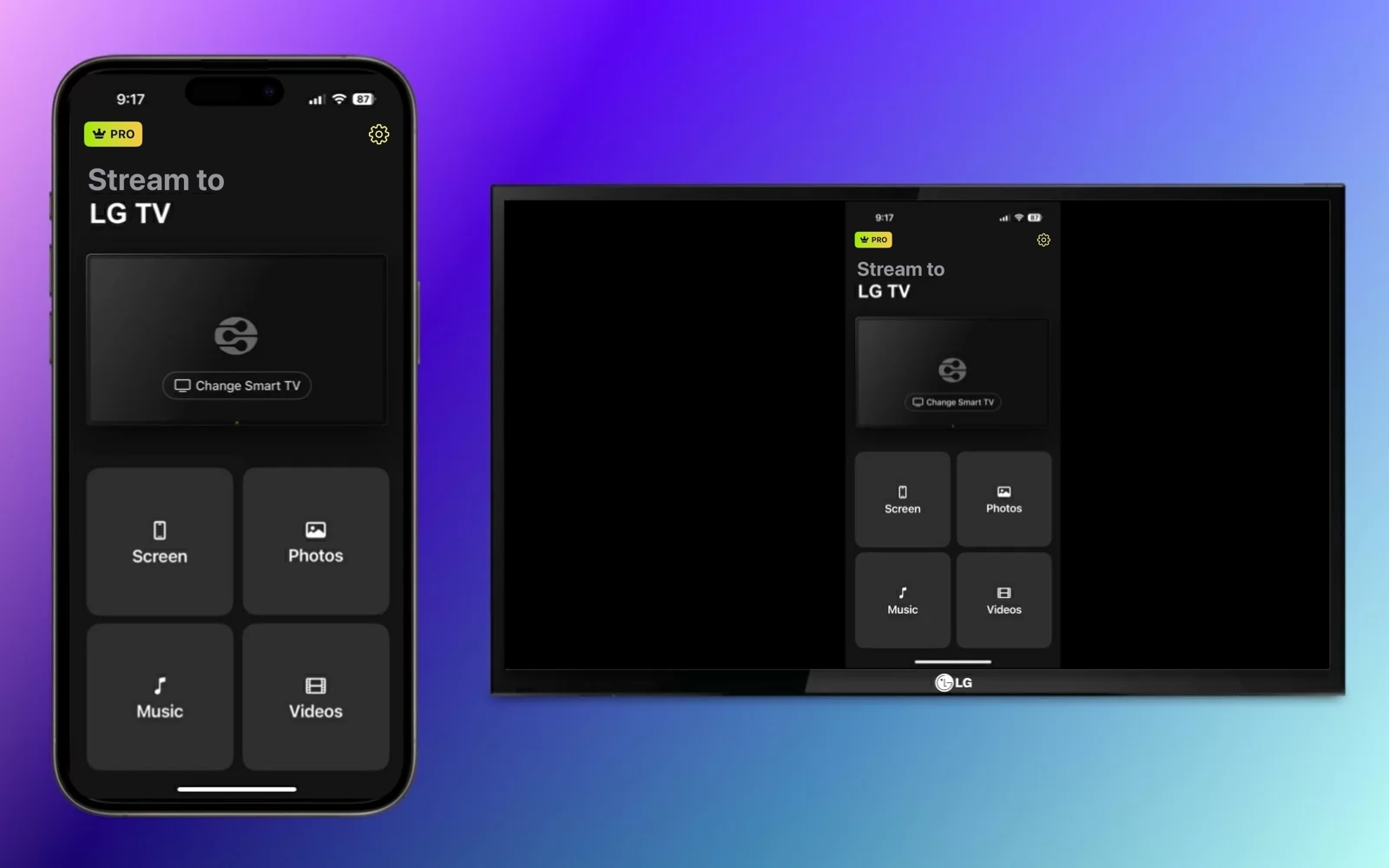
Whether you want to show off your latest vacation photos, stream a video, or play games on a bigger display, mirroring your phone’s screen to a TV is a simple way to enhance your viewing experience. The good news? It’s no longer a tech headache. Today’s TVs and phones work together in multiple ways, giving you options to go wireless or wired, depending on your setup and preferences.
Here’s a straightforward guide to help you mirror your phone screen to almost any TV. We’ll walk through the different methods, so you can pick the one that suits you best.
Why Mirror Your Phone to a TV?
Phones have come a long way, but their screens still can’t compete with the size and impact of a TV. By mirroring your phone’s screen, you get the best of both worlds: portability and a big picture. Maybe you want to share videos with family without crowding around a tiny screen. Or perhaps you need to display slides for a casual meeting. Mirroring saves you from awkwardly passing the phone around or struggling to connect multiple devices.
With more smart TVs and devices supporting screen mirroring, setting it up has never been easier. Plus, you don’t have to buy any expensive equipment to get started.
Wireless Screen Mirroring: Simple and Cord-Free
The most popular way to mirror a phone screen is wirelessly. This method works well if both your phone and TV support the right technology and are on the same Wi-Fi network.
- For iPhone users, AirPlay is the go-to feature. It’s built right into iOS, so no extra apps are needed. Just open the Control Center, tap "Screen Mirroring," and select your TV. Compatible smart TVs from brands like Samsung, LG, and Sony often support AirPlay directly.
- Android phones often rely on Miracast or Chromecast. Miracast lets you connect directly to many smart TVs without Wi-Fi, while Chromecast requires both devices to share the same Wi-Fi network.
Wireless mirroring is convenient, but the quality can vary depending on your network’s speed and signal strength. A weak connection might cause lag or lower image quality, especially for videos or games.
Wired Screen Mirroring: Reliable and Lag-Free
If you want a solid connection with no lag, wired mirroring is the way to go. It requires an adapter or cable that links your phone to the TV, usually through HDMI.
For example, many iPhones can connect via a Lightning Digital AV Adapter to HDMI. Once plugged in, the TV will mirror your phone immediately without worrying about Wi-Fi or interference. Similarly, Android devices with USB-C ports can use a USB-C to HDMI cable.
This method works well for streaming high-quality video or playing games where delay matters. The downside is the physical cable, which limits your movement and might require buying an adapter if you don’t already have one.
Using Third-Party Apps: When Native Mirroring Isn’t Enough
Not every TV supports native mirroring features like AirPlay or Miracast. In those cases, third-party apps can help bridge the gap. Apps like AirScreen, LetsView, or ApowerMirror offer screen sharing capabilities between your phone and TV.
These apps generally require both devices to be on the same Wi-Fi network. You install the app on your phone and either on the TV (if supported) or on a connected streaming device like a Fire Stick or Chromecast. Then, you follow the app’s instructions to connect and mirror.
While these apps expand your options, keep in mind that the experience may not be as smooth as native solutions. Some ads or limited features might apply unless you upgrade to paid versions.
A Closer Look: How to Connect iPhone to LG TV
If you own an LG smart TV and an iPhone, connecting the two can be straightforward thanks to LG’s AirPlay support and other methods. For a detailed step-by-step guide, check out How to Connect iPhone to LG TV. This guide covers multiple ways — from wireless mirroring to wired options — so you can find the best fit for your setup and preferences.
Knowing the exact steps can save you time and frustration, especially if you want to avoid trial and error or app downloads.
Tips to Get the Best Mirroring Experience
Here are a few quick pointers to avoid common pitfalls and enjoy smooth screen mirroring:
- Check your Wi-Fi: Wireless mirroring needs both devices on the same stable network. If you experience lag, try moving closer to your router or switching to a less crowded Wi-Fi channel.
- Keep devices updated: Software updates can improve compatibility and fix bugs, so make sure both your phone and TV firmware are current.
- Close unnecessary apps: Running many apps in the background can slow down your phone, affecting mirroring quality.
- Adjust TV input settings: Sometimes, your TV won’t automatically switch to the right input. Manually select the HDMI port or screen mirroring input to avoid a blank screen.
Wrapping Up: Find the Method That Works for You
Mirroring your phone screen to a TV doesn’t have to be complicated. Whether you want to keep things wireless, prefer a cable connection, or need an app-based solution, there’s an option that fits your needs.
Wireless mirroring is perfect for casual viewing or quick sharing. Wired connections shine when you need a smooth, lag-free experience. And apps offer flexibility when native support isn’t available.
Try the different methods to see which one works best with your devices. Once you’ve got it set up, you’ll wonder how you ever managed without it. Going big has never been easier.










Comments (0)